
dc dalton
Pennsylvania

Posts: 705
It's a little confusing trying to resize images you have uploaded into the editor so here's a tutorial: Click on the upload image button: 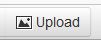
Select the file and click the upload button: 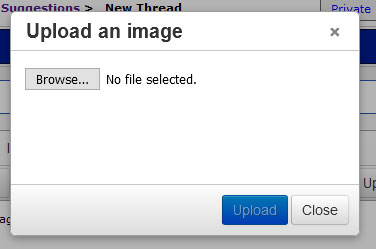
Once the image is in the editor you can click on it and you will see resizing points on the corners and sides: 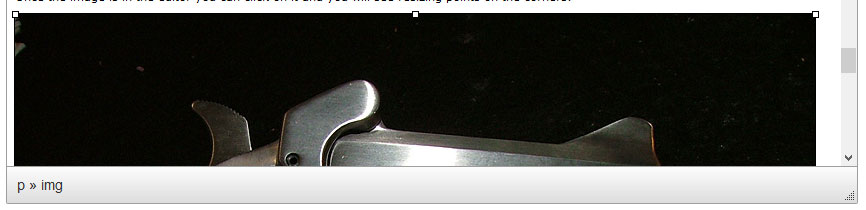
If it is a very large image it can be easier to set the editor to full screen mode. To do this select "View > Full Screen": 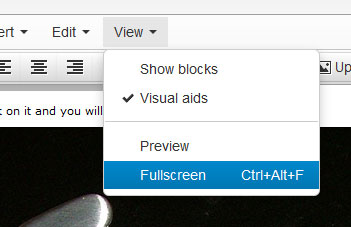
Now grab one of the resizing points and drag it inwards to resize the image down. 
Then click anywhere besides the image to complete your post. Also, to delete an image just click on it and hit the delete key. So, that's how you do it ... now for those of you that just can't get the hang of it don't worry. Every night at midnight we have an automated script that scans the images uploaded that day and resizes them to a maximum of 800 pixels wide. |
